Microsoft Teams
Make sure that you have administrator access to your Microsoft account, as the following actions require these rights.
Microsoft Office 365 Application
It is necessary to check the application created within the framework of Microsoft Office 365 for compliance with the rights and permissions required for connecting Teams. Go to the application registration page-https://portal.azure.com/#blade/Microsoft_AAD_RegisteredApps/ApplicationsListBlade and log in with a Microsoft account. Select the previously created application.

Save the Application Name and ID (Application (client) ID). This value will be required later when submitting an application to Microsoft.
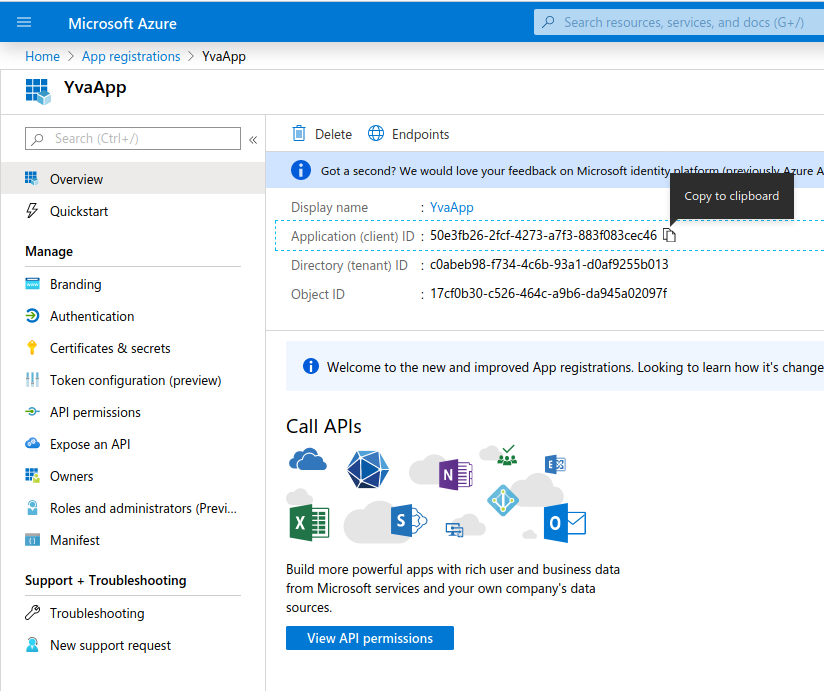
Then go to the "API permissions" section and check which permissions are given to the application. The application must have the following permissions approved with the Application type:
ChannelMessage.Read.All
Mail.Read
User.Read.All
Directory.Read.All
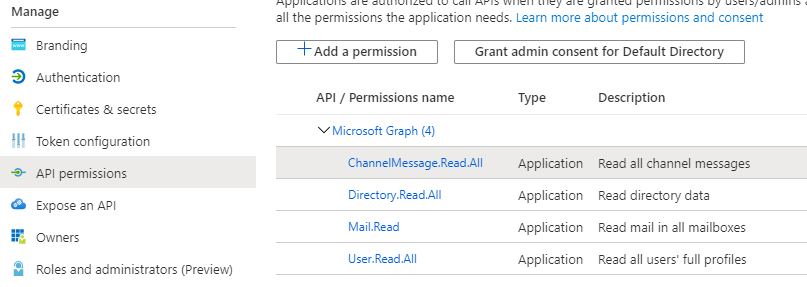
If the application has more permissions than required, the extra ones must be deleted.
If the application does not have enough permissions, you need to add them. The procedure for adding is described in Microsoft Office 365 .
Next, you need to check the redirect URI list. You can do this on the "Authentication" tab.
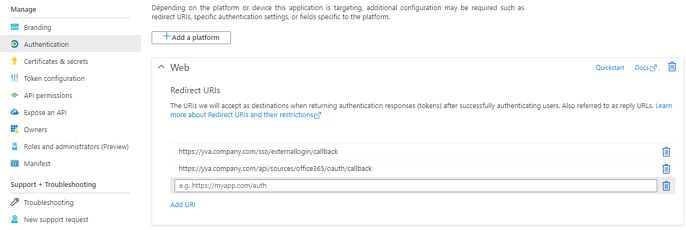
Make sure that the list of URIs for redirection contains the following (where instead of yva.company.com the address of your Yva.ai):
https://yva.company.com/sso/externallogin/callback
https://yva.company.com/api/sources/office365/oauth/callback
If there are additional addresses in the list, they must be deleted. If there is not enough address in the list, you can add it by clicking the "Add URI" button. Do not forget to save the result of edits with the "Save" button.
As a result, the following values will be required for further actions:
Application Name
Application IDIf changes have been made to the application permissions list or the redirect URI list, then you need to reconnect the Office 365 source in the platform on the Administration - Source Management tab.
Creating a request for access to Teams
The Yva system receives data from Microsoft Teams for analysis via the Microsoft Graph API. The methods of receiving messages from MS Teams are considered "protected". For their work, you need to go through the procedure of obtaining access to them. Below you will find instructions on how to do this.
Follow the link https://forms.office.com/Pages/ResponsePage.aspx?id=v4j5cvGGr0GRqy180BHbR1ax4zKyZjVBmutzKVo1pVtUQ1VJMlNTNUdJV1FKTzVZSVU4MlMwTTdOTSQlQCN0PWcu.
1. Enter the address of the administrator who will receive an approval response. You can enter multiple addresses separated by a semicolon. We recommend that you enter the company's technical support address as an additional address
2. Check "Yes". If Microsoft representatives have any questions, we will help you answer them.
3. Publisher name: Enter the name of your company in English.
4. App Name: This is the name of the application that you saved when registering the Office 365 application.
5. App id (s) to enable application permissions for: This is the application ID that you saved when registering the Office 365 application.
6. What does your app do? Insert the following text:
Yva is an ethical AI predictive HR analytics platform which helps teams and team managers to predict employees' burnout, retain and grow key talents, find informal leaders and develop leadership skills. To get an eye-bird view of the situation in the company, the company connects the sources of communication to the Yva platform. The Yva platform analyzes historical communication pattern of the company with the help of neural network algorithms and detects the signs of early burnout among employees basing on this analysis. This way the Yva platform collects valuable insights with no distracting employees from their work.
7. Why does your app need read access to all messages in the tenant? Insert the following text:
The app should analyze all users in tenant.
8. Data retention. Select:
This app will store a copy or summary of message metadata but will not make a copy of the message body, the subject lines, or any attachments. This is disclosed in the app's privacy policy.
9. Specify the tenant ID of your organization in Azure (you can find out your tenant ID in the Azure Active Directory section)
10. Specify Yes
11. Leave it empty, because you are registering the application only for your organization
12. Leave it empty, because you are registering the application only for your organization
13. Leave it empty, because you are registering the application only for your organization
Next, Microsoft will consider the application. This can take from several hours to one month. The response will be either a letter with clarifications, or a message that access is approved.