Initial platform configuration
The initial configuration of the platform takes place in the administrative part of the platform (https://your_yva_address/admin ). Going to this page will require authorization. Use admin as the login, and the password added to the values.json file as the password when Installing the Yva.ai platform.
Information about the platform
The first screen that the platform administrator gets to is the screen with the current information about the platform. Here you can see the current version of the platform, and if it is lower than the current one, then you can see the list of changes to the new version.
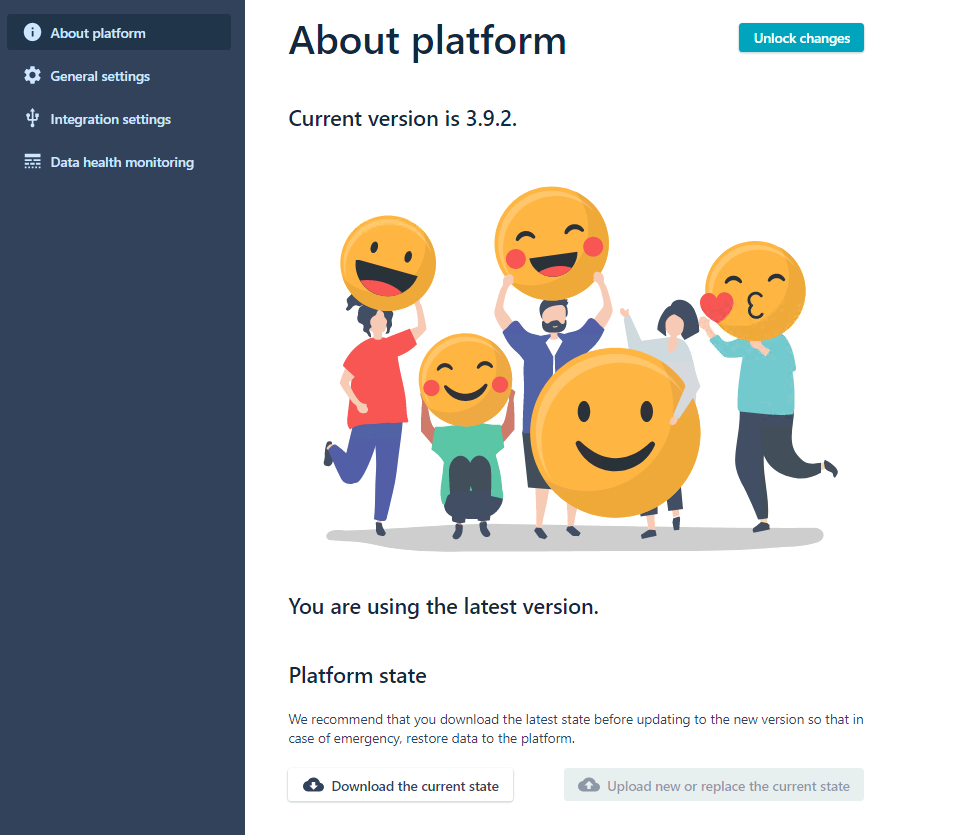
Also, on this tab, you can download (Download the current state) or upload (Upload new or replace the current state) the current platform settings, as well as start the update process. Before updating or restoring the platform settings, you must allow changes to be made using the "Unlock changes" button.
General Settings
The next tab "General settings" allows you to configure various aspects of the platform.
The first step is to make SMTP settings. This will be required for authorization with a one-time password if this type of authorization is selected, as well as for sending surveys.
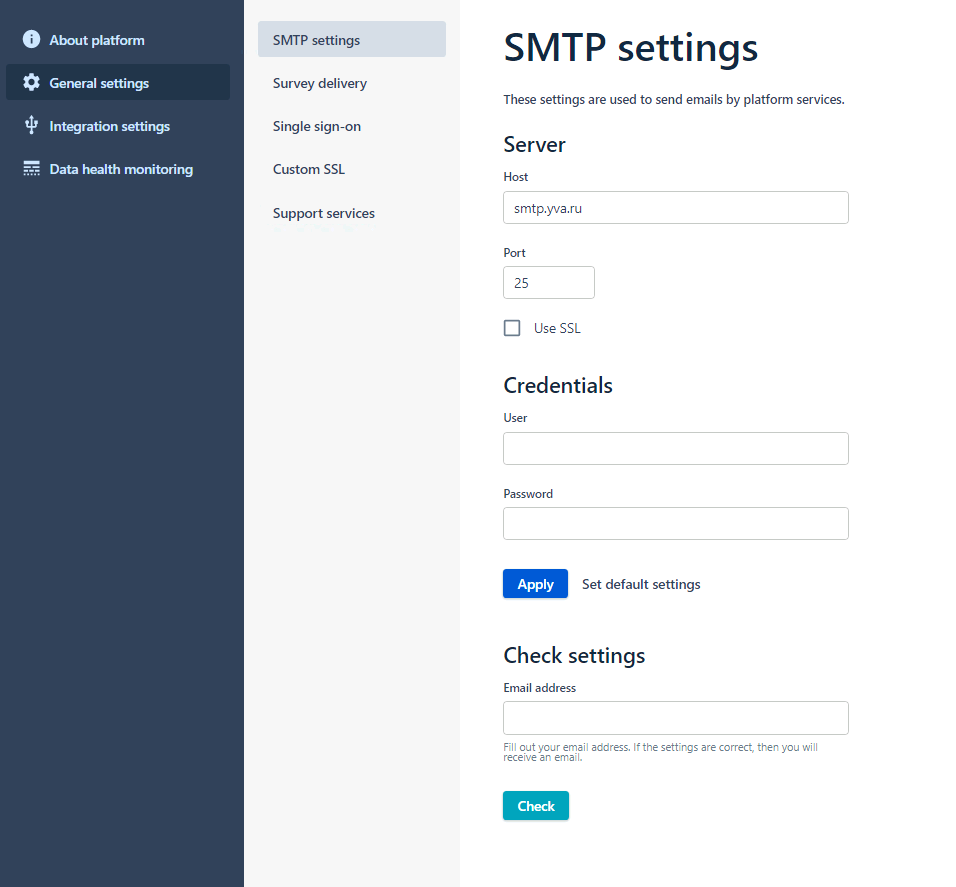
You must specify the host and port of the mail server. If certificate authorization or user authorization is required to use SMTP sending, these parameters must also be specified. After making all the necessary settings, we confirm and save them with the "Apply" button. It will take a couple of minutes for the platform to apply the changes.
Note: When specifying the SMTP port, keep in mind that port 25 is anonymous sending, 587 - with authorization, 465 - using SSL
Go to the survey setup ("Survey delivery"). This screen shows the general settings related to sending surveys.
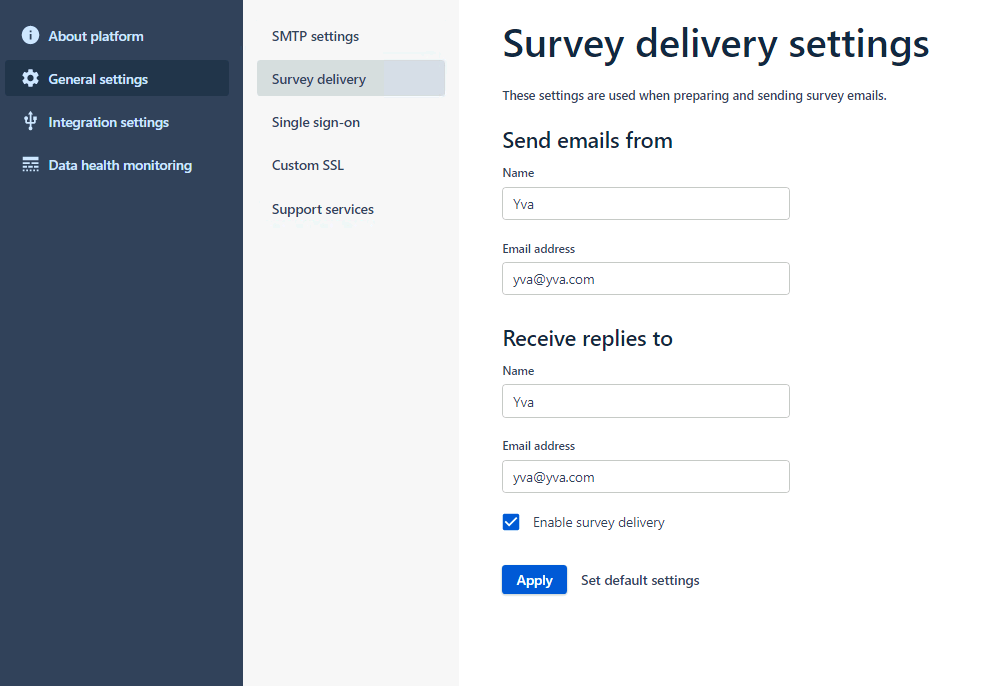
It is set on whose behalf and from which mailbox the surveys will be sent, as well as to whom and to which mail the responses to the survey letters will be sent. And the most important thing in this section is a checkbox that allows you to send surveys. As long as this checkbox is turned off, surveys will not be sent to any of the users.
If there are no plans to use surveys at the moment, then you can skip this stage and return to it later when the need arises.
The next tab contains the SSO settings ("Single sign-on"). The settings in this part relate to user authorization in the workspace Yva.ai.
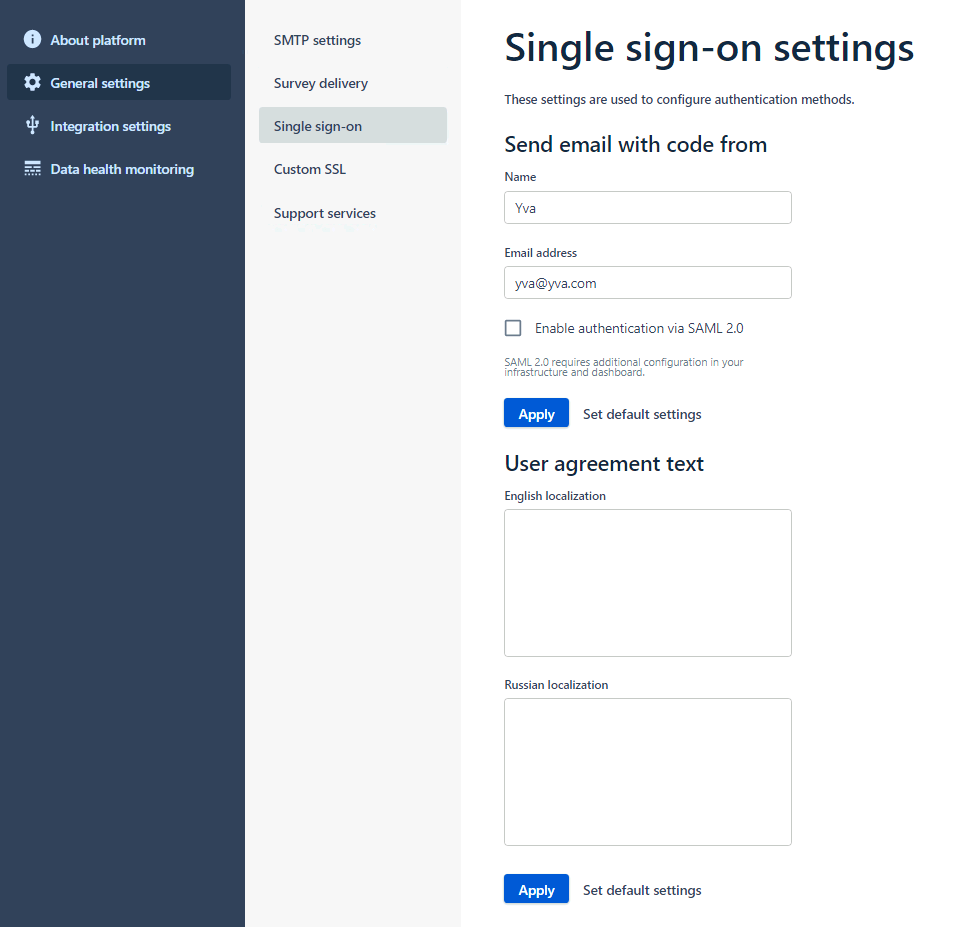
Here it is necessary from whose name and mailbox letters with a one-time password will be sent. This is the most basic authorization method available to the user. If SAML 2 authentication is used through a third-party service provider (for example, Active Directory), it is necessary to activate a checkbox that allows the use of this type of authentication.
You can also manage the user agreement here.
SSO is localized into two languages - Russian and English. Therefore, user agreements are also localized into these two languages. HTML is allowed in the texts of the agreements, but we recommend limiting links to <a href="some">some</a>.
We proceed to the SSL configuration.
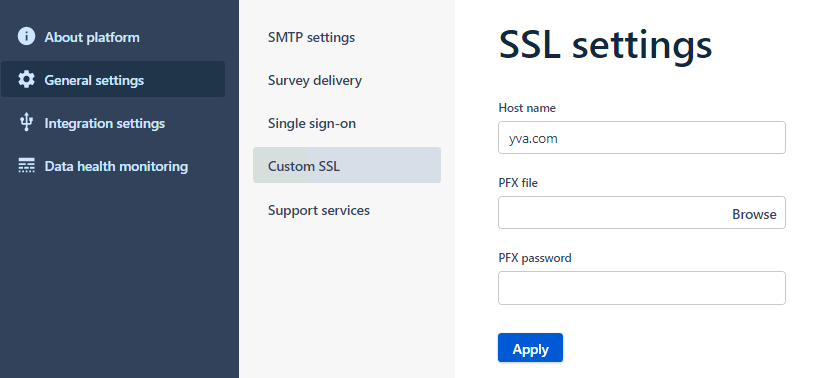
Here you can set the URL of the platform, as well as back it up with an SSL certificate that will confirm that the address belongs to the domain. Previously, this address must be added to the DNS servers on the network.
Support services screen allows to enable or prohibit a user with the "Administrator" role to upload anonymized user data, use a widget to contact technical support or collect telemetry data.
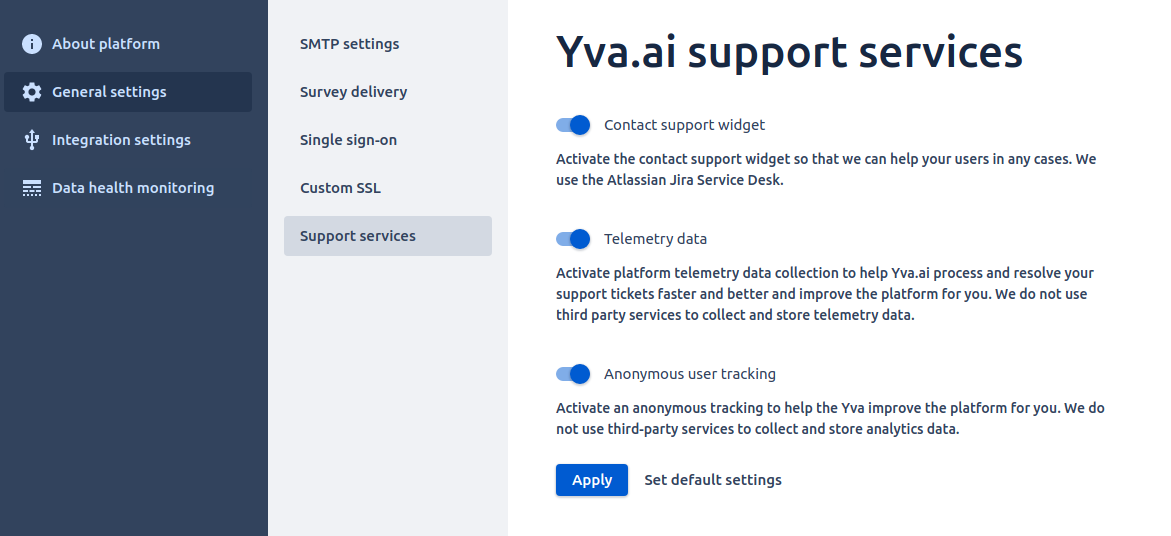
For more information about user roles, see .
Integration settings
This section allows you to set integration settings with applications of various data sources.
Data health monitoring
This tab does not contain any settings, but it allows you to visually track the process of data collection by dates and users. And it is also convenient to filter them for visual display.
After that, you need to configure the workspace according to the article Workspace creation.