Zoom
Make sure that you have administrator access to your Zoom account, as the following actions require these rights.
Setting up your Zoom Account
To successfully connect and use the Yva.ai Connector for Zoom application you need to make sure that:
your main account has a PRO or higher plan.
all your employees are connected to the account for which you want to install the application. You can check it in the Admin panel → User Management → Users.
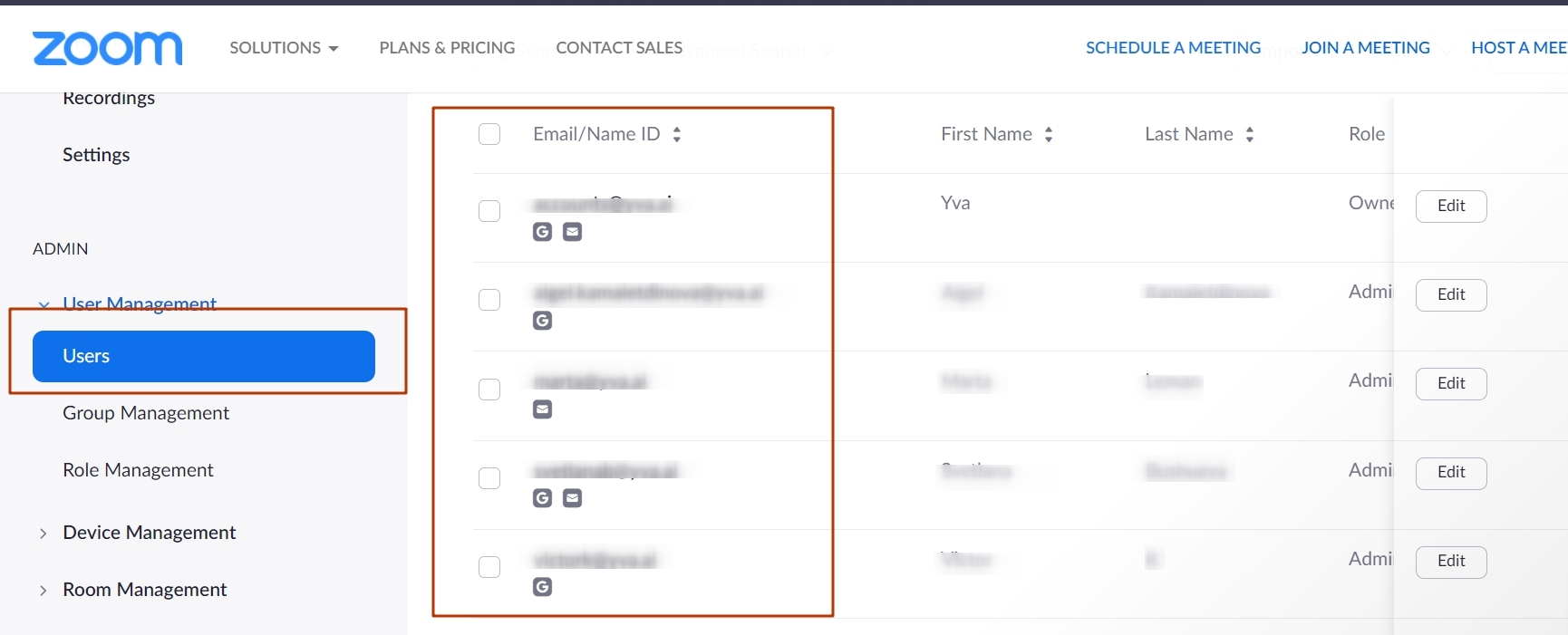
for your conferences, the Only authenticated users can join meetings security mode is set and your employees are authorized in Zoom. The application will not be able to collect the necessary data for unauthorized users. You can check this in the Meeting → Security panel.
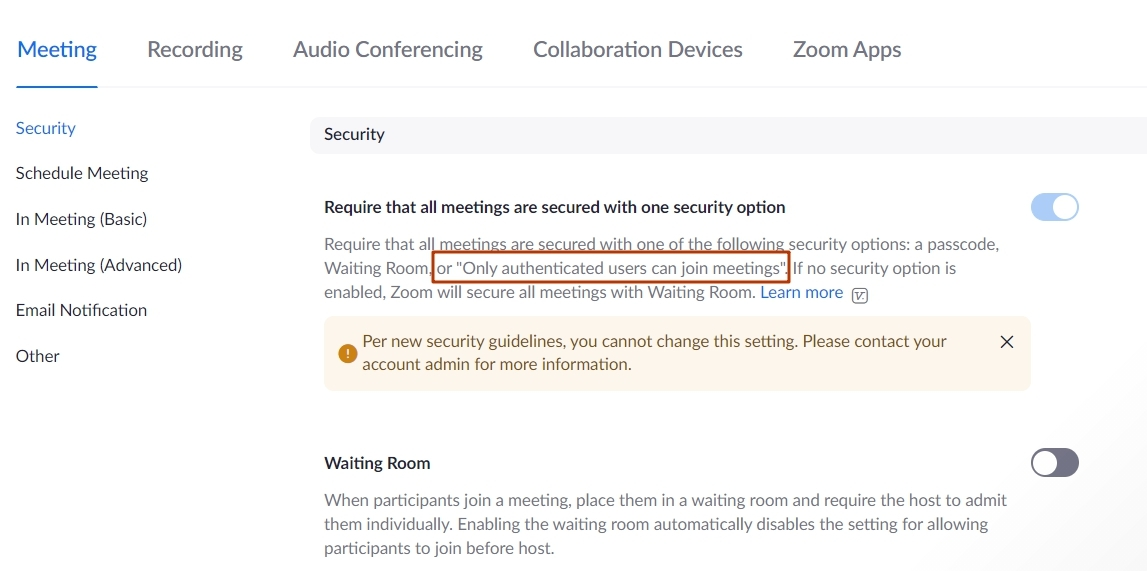
Connecting Zoom to your Yva
go to the “Manage sources” section in Yva.
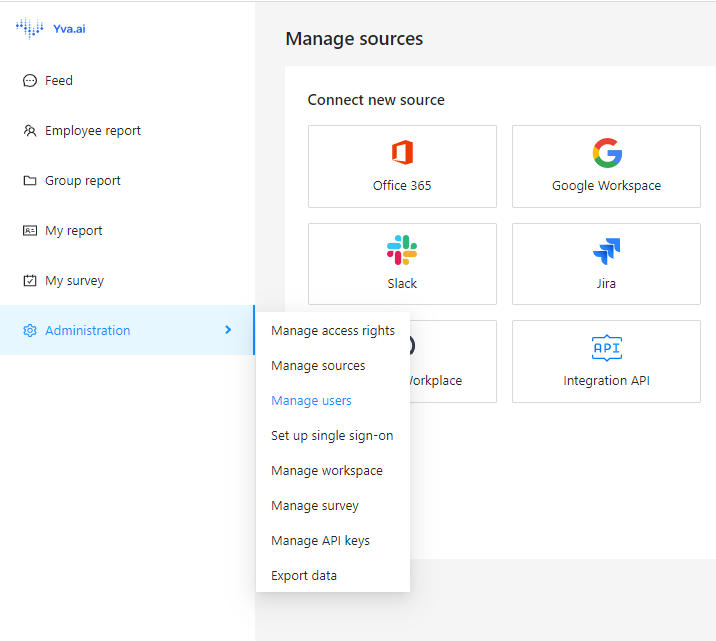
select Zoom and follow the instructions of the installation wizard in the interface. Make sure that the Yva platform administrator has administrative rights to your Zoom account as well.
after the installation is complete, make sure that Zoom appears in the connected sources.

we recommend enabling Collect passive data option for all users using Zoom. Otherwise for security reasons not all meeting data can be collected.
Checking the availability of the Yva.ai Connector for Zoom application
After connecting Zoom to your Yva, you need to check the availability of the Yva.ai Connector for Zoom application in your Zoom account.
You should do this:
Log in to the App Marketplace in Zoom. You can find it in the Admin → Advanced → App Marketplace panel.
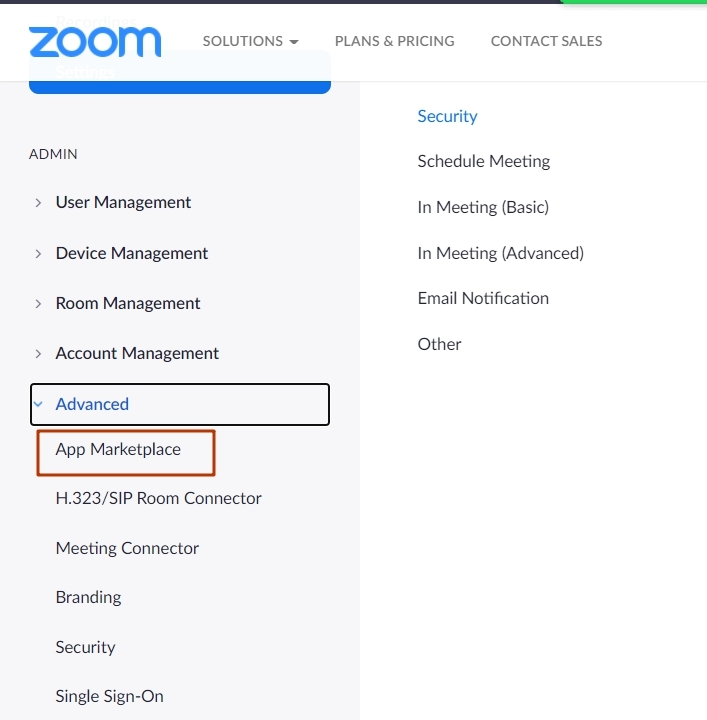
in the App Marketplace, click Manage.
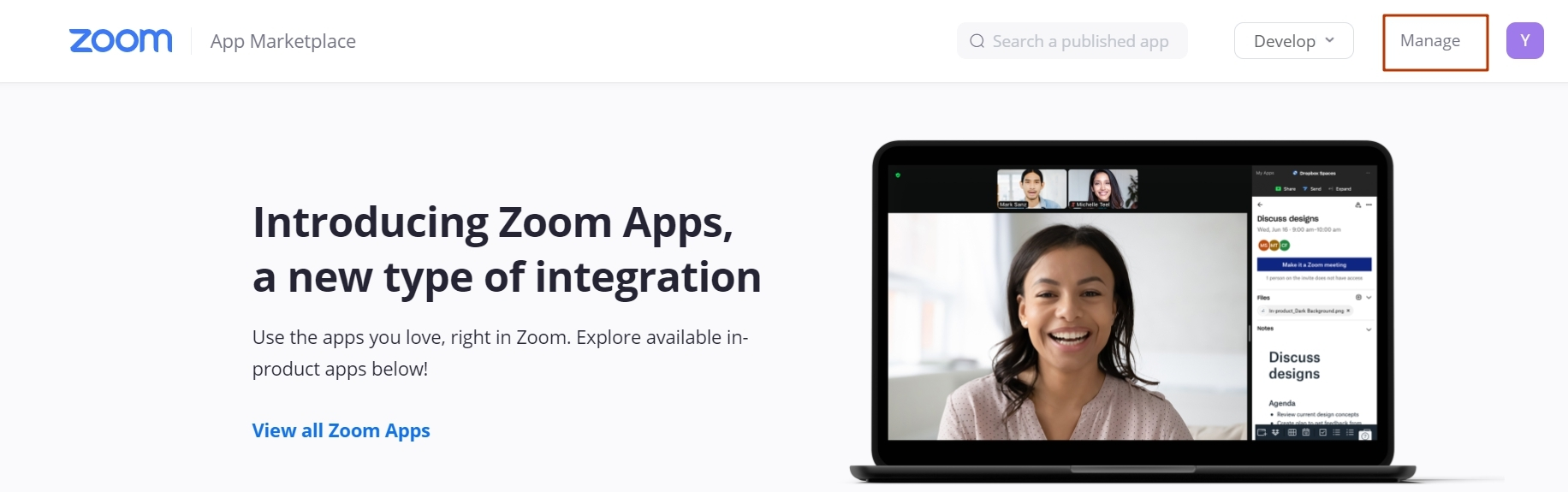
check the availability of the app in the MY ADMIN DASHBOARD → Apps on Account panel. If there is no app, check the MY ADMIN DASHBOARD → App Requests panel and approve the app.
