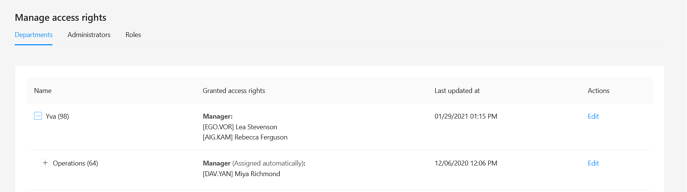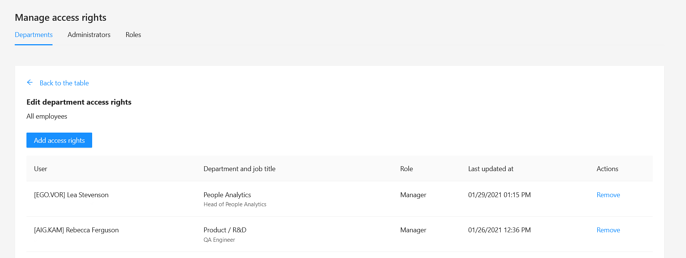Roles and access rights
There are 3 roles in the Yva.ai system in total.
Administrator is assigned separately.
Employee is assigned by default to each user of the Yva.ai system.
Manager is assigned by default to each user who is listed in the Yva.ai system as a manager for at least one user or assigned manually. The user with the Manager role has access to information about all his subordinates, including indirect ones, according to the system data.
Each role has a list of sections that you can grant access to and specify what information from this section can be accessed by users with this role. In the table, you can see a list of sections and roles.
Sections | Administrator | Employee | Manager |
Administration:
| + |
|
|
Feed:
|
| + |
|
My report:
|
| + |
|
Details of the employee:
|
|
| + |
Employee report:
|
|
| + |
Group report:
|
|
| + |
Administrator
What can an Administrator do?
Manage users:
determine which users send surveys to,
configure which users to collect passive data about,
configure which users to collect colleague feedback on,
specify who needs to be sent all the basic questions at once,
configure the language in which the user sees the system and takes surveys,
configure the time zone for each user,
update basic information on participants such as belonging to different groups, their leaders, etc.
Manage access rights (can't be disabled):
configure roles such as select the types of iselectingtion that is available to users with different roles,
manage the list of administrators,
grant access to information to selected users about selected user groups.
Upload data from the Yva.ai system.
View the list and status of connected sources.
Configure single sign-on.
Who should be given the Administrator role?
The Administrator's role is necessary for a person who is engaged in the administration of Yva.ai: determining who and what information to give access to, which users to send from the system, who to include in which group, etc.
As a rule, the Administrator's rights are granted to the person who is responsible for the project on the client-side, as well as to the IT specialist who helps the company support the system on the client-side.
The role of Administrator gives vast opportunities to manage the Yva.ai system. We recommend you limit the list of administrators to only those responsible for some projects.
How to grant the Administrator role?
Select “Administration” > “Manage access rights” > “Administrators”.
Click the “Add administrator” button, select the desired user, and then click “Administrator” in the list of roles.
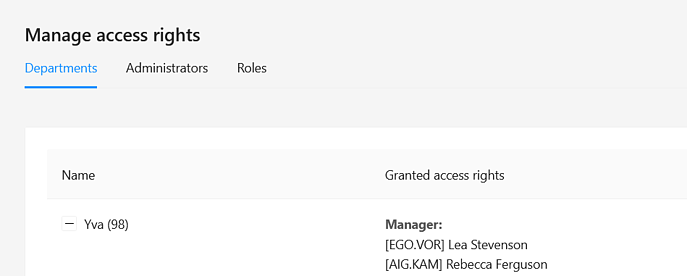
Employee
What can an Employee do?
View his or her personal account and Yva.ai feed in case they have access to it.
Types of reports that can be accessed by an Employee:
Social capital,
Burnout evaluation,
Work time and communication intensity,
Internal communication,
External communication,
Feed (can't be disabled).
All types of reports (except for the Feed) are available to the employee only about himself or herself. The feed is available throughout the company.
Who should be given the Employee role?
The Employee role is assigned by default to each person connected to the system.
Manager
What can a manager do?
View reports on available user groups (all subordinates including indirect ones).
View detailed information on the users he has access to (all his subordinates including indirect ones).
Types of reports that can be accessed by the Manager
Details of the employee:
Social capital (except for open comments on the employee),
Burnout evaluation,
Work time and communication intensity,
Internal communication,
External communication.
Employee report:
basic information about the employee such as position, department (can't be disabled),
additional information about the employee such as grade & demographic data,
metrics of communication,
social capital data,
evaluation of burnout.
Comparative employee groups analysis:
detailed analysis of the employee group,
comparative analysis of some employee groups.
Activity quadrant:
Groups section,
Employees section.
All types of reports (except for the Feed) are available to the Manager only about those users to whom he or she has access.
Who should be given the Manager role?
The role of a Manager is necessary for the person who is responsible for any group of employees and who, in your opinion, should be aware of what is happening with the team and respond to it timely. The Manager gets all the information from reports that the administrator will give him access to.
How to grant a Manager role?
The Manager role is assigned by default to all users who have at least one user specified in the “Manager” field in the “Roles” section of “Manage right access”. A user with this role has access to information about subordinates.
If the Manager's subordinates have their subordinates this Manager also has access to information about the people of his or her subordinate.
As a rule, information about who is the head of each user is taken from the settings of the corporate mail service connected to Yva.ai or uploaded via a CSV file by the Administrator.
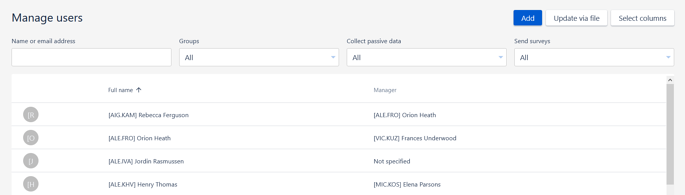
If any user needs to be given access to information about subordinates of any other user, the Administrator can add this user to the selected group in the role of Manager in the
section Manage access rights.