Configuring users using a CSV file
The CSV file is used to update the attributes and settings of users connected to Yva.ai.
The CSV file helps to update both the same user settings that are on the User Management screen and edit their attributes that cannot be edited on the screen.
For example, configuring users via a CSV file allows you to do the following:
Quickly tick the boxes for the "Send surveys" parameter by changing the values in the “False" cells to "True“ in the "Send surveys" column, and then copy and paste this value for all users who need to send surveys;
Change the name of the employee's position or department, update the manager;
Set new employee groups (Custom 1, Custom 2, Custom 3 columns);
And also change other settings and attributes.
Important: using a CSV file, you cannot change the user's email address and full name - these parameters can only be changed in a communication source connected to Yva.ai for example, in Active Directory email. Also, using a CSV file, you cannot delete users from the system, but you can uncheck all the "ticks" - for collecting passive data, sending surveys, etc.
Below is an instruction for working with a CSV file.
Preparing a file with a list of users
Go to the “Manage users” section
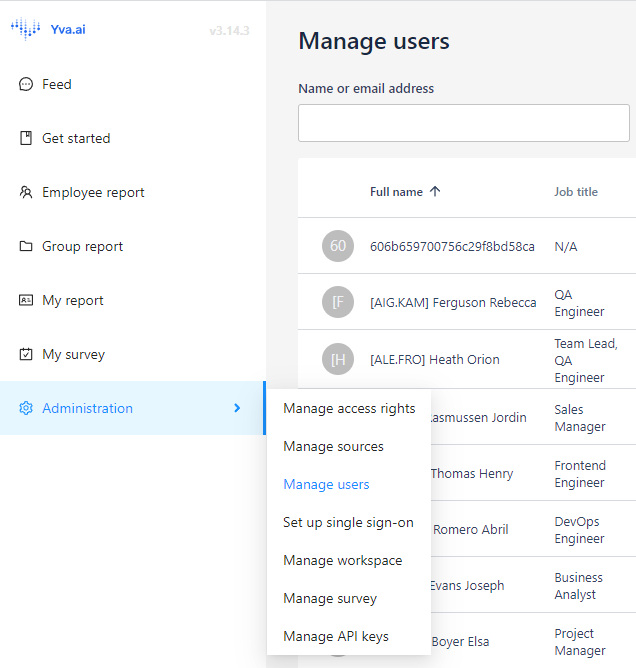
Click "Update via file".

Click "Download CSV Template".
The template will include all users, as well as their attributes and settings.
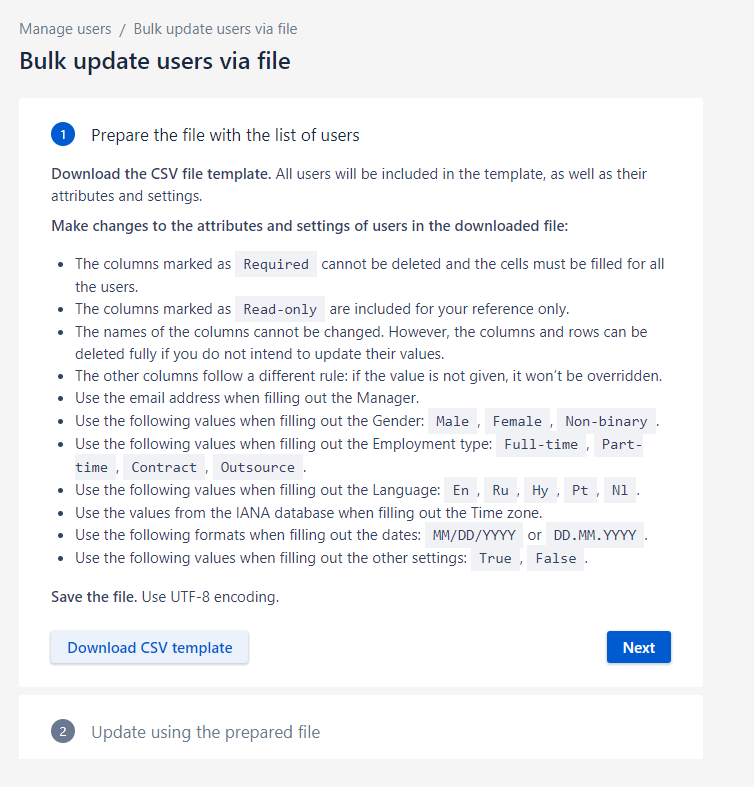
Make changes to the attributes and settings of users in the downloaded file:
The columns marked as
Requiredcannot be deleted and the cells must be filled for all the users.The columns marked as
Read-onlyare included for your reference only.The names of the columns cannot be changed. However, the columns and rows can be deleted fully if you do not intend to update their values.
The other columns follow a different rule: if the value is not given, it won’t be overridden.
Use the email address when filling out the Manager.
Use the following values when filling out the Gender:
Male,Female,Non-binary.Use the following values when filling out the Employment type:
Full-time,Part-time,Contract,Outsource.Use the following values when filling out the Language:
En,Ru,Hy,Pt,Nl.Use the values from the IANA database when filling out the Time zone. You can look it up here List of time zones from the IANA database.
Use the following formats when filling out the dates:
MM/DD/YYYYorDD.MM.YYYY.Use the following values when filling out the other settings:
True,False.
Save the file. Use UTF-8 encoding.
Updating with a prepared file
After clicking the "Update" button, the file will be checked for errors. If it does not contain errors, then the attributes and user settings will be updated.
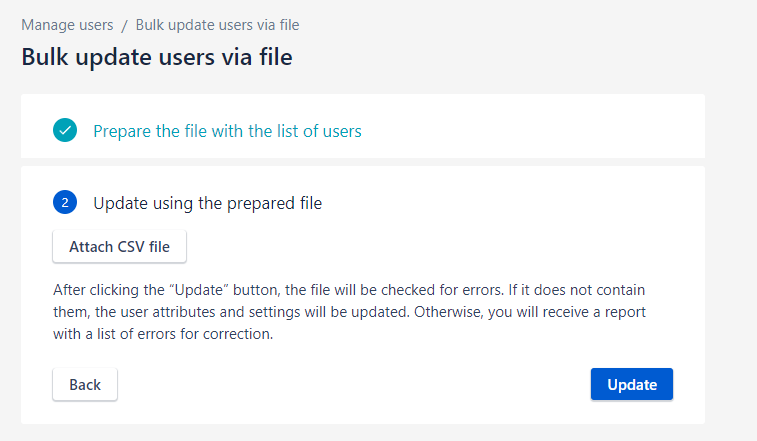
Otherwise, you will receive a report with a list of errors to fix. Fix the errors and upload the file again.